AW_Asset
For simplicity’s sake, we will go down the asset component one-by-one.
Asset Settings

Asset Header
Sets the name of the asset within the ADK’s customization tab. This will be the header for the asset’s properties.
Asset ID
A unique ID given to the asset to identify it. This ID is used by the Add / Remove Features Menu. It is recommended to prefix your IDs with your name, to prevent conflicts. Please do not use prefixes reserved for ANGELWARE assets like AW_ or A01_ etc.
Toggles
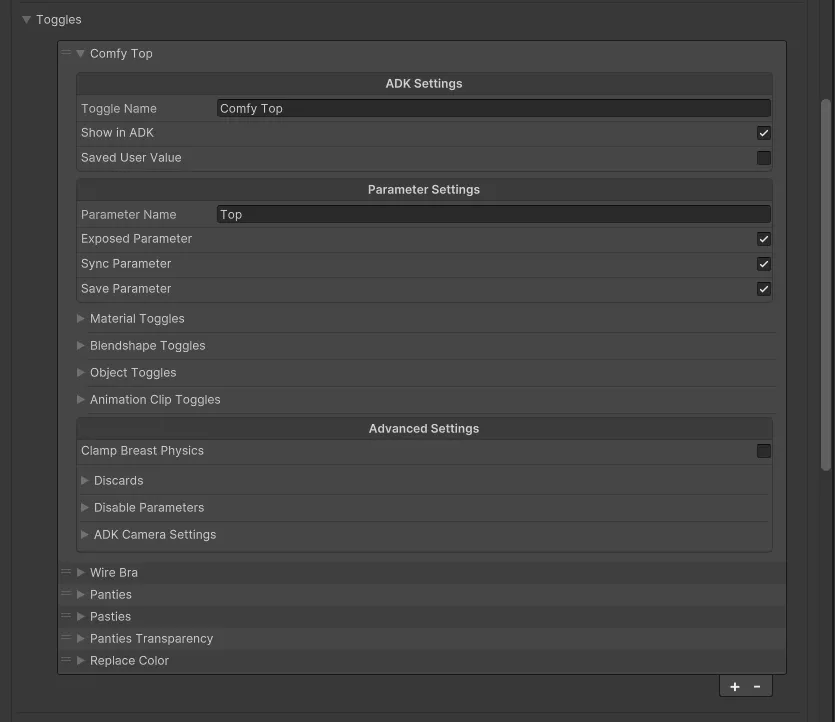
This is a list of toggles used by both the ADK and generated at runtime for animations in-game.
ADK Settings
Toggle Name: A name for the toggle within the ADK.
Show In ADK: Whether or not to show this toggle in the ADK. Otherwise, this toggle will be animator (in-game) only.
Saved User Value: This is the current saved user value changed by the ADK. Prefab creators can also use this to set the default state of the toggle.
Parameter Settings
Parameter Name: The name of the parameter used in-game. If left blank, a parameter (and by extension, an animation) will not be created for this toggle, and it will serve as ADK-Only.
Exposed Parameter: Whether to expose the parameter to VRChat. These parameters will always be prefixed with Menu/, so a parameter named Shirt will use Menu/Shirt in the menu. If a parameter is not exposed, it will be kept internal to the animator.
Sync Parameter: Whether the parameter should be synced across VRChat’s network. This is equivalent to the Synced parameter in the VRCExpressionsParameters list.
Save Parameter: Whether the parameter should be saved between avatar changes or instance changes. This is equivalent to the Saved parameter in the VRCExpressionsParameters list.
Toggle Types
There are four different types of toggles that can be combined to achieve the desired toggle effect. Material, Blendshape, Object, and Animation.
Material Toggles
This toggle type will adjust material properties between an on and off, smoothed value. This can be used for dissolves, discards, or any other material properties.
Game Object: The game object of which the material toggle is contained. This is generally a skinned mesh.
Material: The material of which the material toggle should modify. This value is only used by the ADK, and can be left blank if an ADK toggle is not used.
Property: The name of the property to adjust. For Poiyomi, you can right-click a field and copy the Animated Property Path for this value.
Min Max Value: The values to set the toggle to when the toggle is set off or on, with X being off, and Y being on.
Blendshape Toggles
This toggle type will push Blendshape values on the avatar’s meshes.
Game Object: The Game Object of the Mesh we are toggling. This needs to be a skinned mesh.
Property: The name of the Blendshape we are toggling.
Min Max Value: The values to set the toggle to when the toggle is set off or on, with X being off, and Y being on.
Object Toggles
This toggle type will turn on and off Game Objects.
Game Object: The Game Object we are toggling.
Animation Toggles
This toggle type will transition between animation clips using a Blend Tree.
Animation Clip: The animation clip with values to use at this threshold.
Activation Threshold: A float value between 0-1 that defines where in the transition this clip should occur.
Advanced Settings
Clamp Breast Physics: If present, whether an AW_BreastController should clamp the breast physics when this toggle is enabled. This usually makes the physics of the breasts tighter.
Discards: A list of preset Body discards to use when this toggle is active. This can be used to do things like hide legs under pants, to completely prevent clipping.
Disable Parameters: A list of parameters to disable when this toggle is active. This can be used to do things like disable pieces of conflicting clothing. All parameters will be prefixed with Menu/, similar to the parameter name of the toggle.
ADK Camera Settings: The position and rotation of the scene view camera in the ADK’s viewport when hovering over this slider. The best way to find these values is to add a temporary camera to the scene and copy the values from the desired position.
Sliders
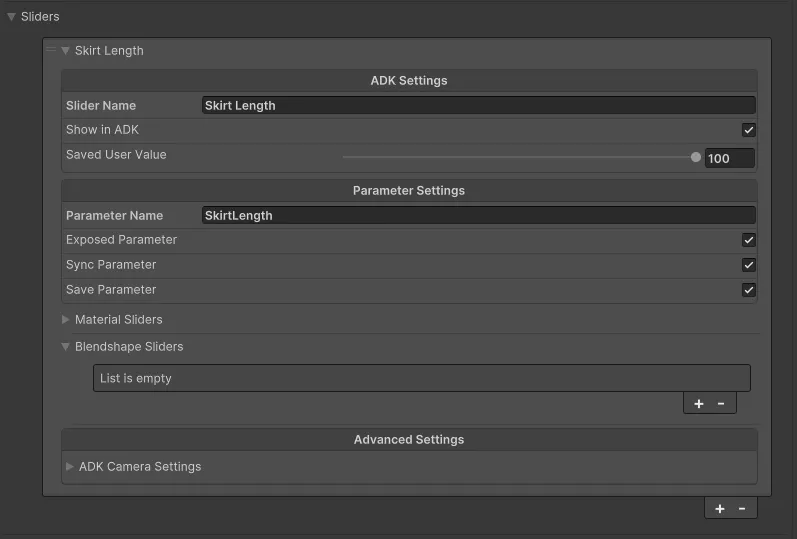
This is a list of sliders used by both the ADK and can be used to create radial animations in-game.
ADK Settings
Slider Name: A name for the slider within the ADK.
Show In ADK: Whether or not to show this slider in the ADK. Otherwise, this slider will be animator (in-game) only.
Saved User Value: This is the current saved user value changed by the ADK. Prefab creators can also use this to set the default state of the slider.
Parameter Settings
Parameter Name: The name of the parameter used in-game. If left blank, a parameter (and by extension, an animation) will not be created for this slider, and it will serve as ADK-Only.
Exposed Parameter: Whether to expose the parameter to VRChat. These parameters will always be prefixed with Menu/, so a parameter named Shirt will use Menu/Shirt in the menu. If a parameter is not exposed, it will be kept internal to the animator.
Sync Parameter: Whether the parameter should be synced across VRChat’s network. This is equivalent to the Synced parameter in the VRCExpressionsParameters list. Slider parameters use 8 bits of memory.
Save Parameter: Whether the parameter should be saved between avatar changes or instance changes. This is equivalent to the Saved parameter in the VRCExpressionsParameters list.
Toggle Types
There are two different types of sliders that can be combined to achieve the desired slider effect. Material and Blendshape.
Material Sliders
This slider type will adjust material properties between the defined values.
Game Object: The game object of which the material slider is contained. This is generally a skinned mesh.
Material: The material of which the material slider should modify. This value is only used by the ADK, and can be left blank if an ADK slider is not used.
Property: The name of the property to adjust. For Poiyomi, you can right-click a field and copy the Animated Property Path for this value.
Min Max Value: The values to adjust between using the slider, X being minimum and Y being maximum.
Blendshape Sliders
This slider type will push Blendshape values on the avatar’s meshes.
Game Object: The Game Object of the Mesh we are adjusting. This needs to be a skinned mesh.
Property: The name of the Blendshape we are adjusting.
Min Max Value: The values to adjust between using the slider, X being minimum and Y being maximum.
Advanced Settings
ADK Camera Settings: The position and rotation of the scene view camera in the ADK’s viewport when hovering over this slider. The best way to find these values is to add a temporary camera to the scene and copy the values from the desired position.
ADK Colors
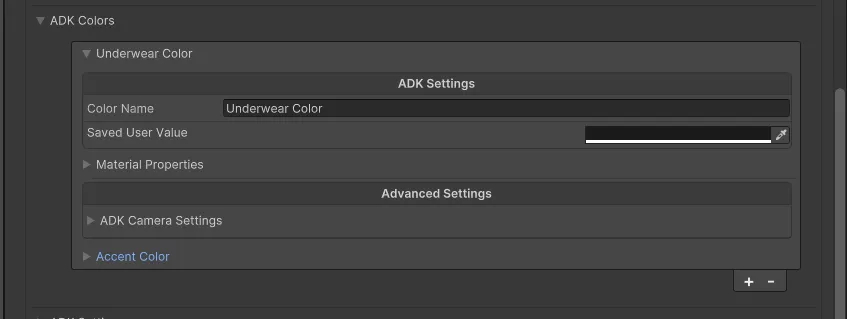
ADK Colors are ADK-only adjustable color properties. This can be used with things like RGBA masking to allow a user to change the color of an asset quickly and easily, without needing to use something like Photoshop. These color values are not exposed in-game.
ADK Settings
Color Name: A name for the color within the ADK.
Saved User Value: This is the current saved user value changed by the ADK. Prefab creators can also use this to set the default state of the color.
Advanced Settings
ADK Camera Settings: The position and rotation of the scene view camera in the ADK’s viewport when hovering over this slider. The best way to find these values is to add a temporary camera to the scene and copy the values from the desired position.
ADK Settings
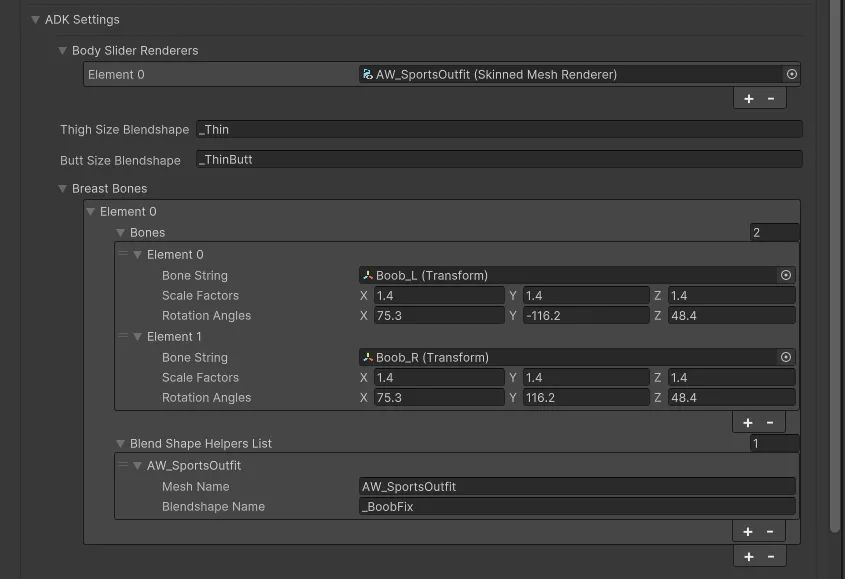
These settings are used only by the ADK for things such as size sliders. If your asset does not use size sliders, you do not need to modify anything in this menu.
Sizes
Body Slider Renderers: A list of skinned mesh renderers effected by size Blendshapes. Required for sliders shapes to work.
Thigh Size Blendshape: The name of the Blendshape to move with the Thigh Size slider.
Butt Size Blendshape: The name of the Blendshape to move with the Butt Size slider.
Breast Sizes
This section is used for pushing breast size bones and their subsequent helper Blendshapes, you can read more in the creator documentation.
Breast Bones: A list of breast bones to scale when a slider is activated. The default values for the ANGEL-01 skeleton are as follows
| Field | Value |
|---|---|
| Bone String (Transform) | Boob_L (Transform) |
| Scale Factors | X 1.4, Y 1.4, Z 1.4 |
| Rotation Angles | X 75.3, Y +-116.2, Z 48.4 |
Blendshape Helpers List: A list of Blendshape “Helpers” for use with scaling the breasts.
- Mesh Name: The name of the skinned mesh renderer the blendshape is contained on.
- Blendshape Name: The name of the Blendshape to push between 0-100 (Default naming is _BoobFix).
Conclusion
Dealing with the AW_Asset component can feel monolithic, as it was created monolithic by design. If you need further help, don’t be afraid to reach out on Discord. Version two of the ADK is already planned to have a more streamlined and concise process for defining assets.

