AW_Asset
This is meant as an overview of the AW_Asset component.
These components are used to define animations for both the ADK editor and in-game use. At runtime, the master animator will be called to generate a list of these components on the avatar and will use their data to generate the needed animations. No actual processing happens within the AW_Asset plugin and is all handled by the AW_Master component on the root of the avatar. This is why both are needed to generate a full animator.
Animators are always generated as Direct BlendTrees using linear smoothing and are framerate-independent. You can read more about this in the AW_Master reference.
We will go down the list in order they appear within the component.
Asset Header
The title of the section of toggles as they will appear within the ADK’s customization menu. If this field is left blank, the ADK will skip loading this component entirely.
Asset ID
The ID used to identify this asset. Creators should use a unique ID prefix across all of their assets for organization. For example, ANGELWARE uses AW_(AssetName) for all of their assets. Prefixes corresponding to ANGELWARE such as AW_ A01_ A02_ etc. are reserved and should not be used. This can result in an asset being rejected for verification, if you choose to apply for this.
Toggles Foldout
This section houses all toggles for this component.
Show In ADK
Will this toggle show in the ADK? This allows us to create toggles that are game-only by unchecking this box.
Toggle Name
The name of the toggle as it will appear in the ADK.
User Value
The current set user value. Can also be used to set the default value of an asset when prefabbing.
Is Exposed Parameter?
Defines whether or not this parameter will be added to the VRCExpressions Parameters list.
Parameter Synced?
Defines whether or not the parameter will be synced across the network, requires an exposed parameter to do anything.
Parameter Saved?
Defines whether or not the parameter will have it’s state saved between world spawns or game restarts. This is the same as saving a parameter in the VRCExpressions Parameters menu. Requires an exposed parameter to do anything.
Parameter Name
Defines the name for this parameter. It will be accessible with the Menu/ prefix. I.e. Menu/Shorts.
Material Toggles Foldout
How many material toggles this toggle will control.
Game Object Used to create the animation, this should be the object containing the Skinned Mesh Renderer you are trying to modify.
Material The material you would like the modify, this is used by the ADK to modify from the customization menu.
Property The property on the material you would like to modify. You can find these in Poiyomi by right-clicking the property title and choosing “Copy Property Name”. Properties must have their animation enabled before they are locked for this to work!
Min/Max Value This is where we can set the minimum and maximum values for our property’s modification. X is the minimum value (0.0f) and Y is the maximum (1.0f).
Blendshape Toggles Foldout
The Blendshape you would like to toggle. This is the same as the materials foldout, except you must use the Blendshape name instead of a material property.
Object Toggles Foldout
A reference to the object(s) you would like to toggle on or off with this toggle. Their default state will be captured and used.
Camera Position
The position of the preview camera within the ADK. The easiest way to find this is to add a camera to your scene, move it where you want it, then copy the values from that.
Camera Rotation
Same as the position above, just rotation instead.
Disable Parameters
This is where you can enter any parameters you would like this toggle to disable when your toggle is enabled it does not work the other way around currently, and we have no plans to add that just yet.
Clamp Breast Physics
This will notify the Breast Physics Controller to clamp the physics tighter when this toggle is enabled. Useful for something like a top or bra. Physics are clamped to specific, unchangeable values as follows:
Pull: 0.46 -> 0.6
Spring: 1 -> 0.8
Immobile: 0.5 -> 0.9\
Sliders Foldout
Sliders work exactly the same as toggles, so we will not cover them in depth here. The only difference is that they create float parameters for you to use within your menu instead of booleans.
Colors Foldout
Colors are only available for use within the ADK currently, and we have no real plans to support using them in-game at the moment. This is just because they take up a large parameter space, and can be a pain to animate. That being said, a lot of color values have hue sliders in Poiyomi that can be used as a slider value instead.
Display Name
The color field’s display name in the ADK
Color
The default set color, or user value of the color modified within the ADK.
Material Properties Foldout
Similar to the material properties within the toggle foldout, this is where you can set the material you would like to modify and it’s subsequent property name.
IsHDR?
Display an HDR colour value in the ADK. Currently, saving HDR colours is not supported until we come up with a proper solution.
Camera Position and Rotation
This works the same as it does within the toggles foldout.
Sizes
Data fields for saving the current size of objects within a prefab
Breast Size
The current breast size controlled by the ADK’s Breast Size slider.
Thigh Size
The current thigh size controlled by the ADK’s Thin Thighs slider.
Thigh Size Renderers
Any skinned mesh renderer you want to react to the thin thighs slider can be added here.
Thigh Size Blendshape
The name of the Blendshape that should be pushed 0-100 for the thing thighs slider. Please note that if this value is incorrect it will throw an error when pushing the slider!
Bones
Breast Bones Foldout
This is where bonesets are kept for the breast size slider.
Bones
This is where bone transforms, and their subsequent scale factors and rotation angles are kept.
Blend Shape Helpers List
This is where you specify which helper Blendshapes should be pushed when modifying the breasts slider.
Type the mesh name and the Blendshape Name. The default name for breast helper Blendshapes is _BoobLargeComp.
Load Default Values
This button will load the default values for a breast slider. It does not include the actual transforms themselves, as those need to be manually set to work correctly. This is what a default setup looks like for the left side, and can be copied to the right side:
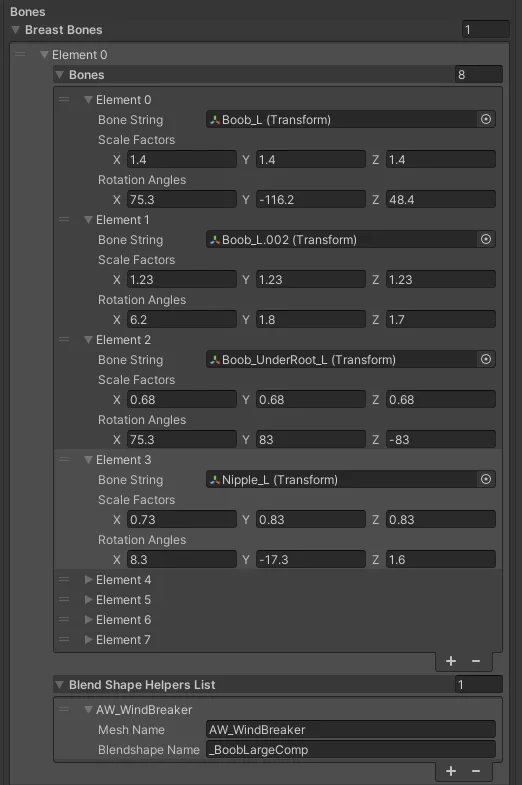
This should cover everything you need to know about this component. If you have any questions, feel free to ask in our Discord for more info!

